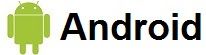Smartphones are everywhere these days. They?re incredibly useful, as powerful as a small computer, and can provide us with hours of entertainment. However, a huge downside of their capabilities is how quickly their batteries run out, forcing us to run around and find someplace to charge them, or have a plastic ?brick? in our pocket. Fortunately, there are things you can do that will extend your battery life, regardless of if you?re using an iOS device (like the iPhone), or an Android (Samsung / LG / Motorola / HTC).
1. Lower the Brightness of the Screen
The smartphone?s screen is large and bright, making it the number 1 consumer of battery power. To reduce the energy consumption levels, you can manually dim the screen?s brightness. You only need a bright screen in a well-lit area, but if your surroundings are dark, you can make do with minimal brightness settings. Both Androids and iOS devices have a feature that allows them to automatically change screen brightness (by using an integrated light sensor), which can help reduce battery consumption considerably.

- Go to the device settings and select ?Display?


- Go to the device settings and select ?Wallpapers and Brightness?

- Select ?Brightness? to adjust the brightness of the screen

- Adjust the level of brightness or activate the automatic brightness setting

2. Reduce the Time it Takes to Go to Sleep ModeWhen your smartphone is not in use, it switches the screen off automatically To reduce energy consumption, you can shorten the time it takes the device to enter ?sleep mode?.

Go to the device settings and select ?Display?


- Go to the device settings and select ?General?

- Select ?Sleep? and change when the device ?goes to sleep?

- Select ?Auto Lock? to manually set when the device ?goes to sleep?.

3. Switch Off the BluetoothThe second worst offender when it comes to battery usage is the Bluetooth connection. Bluetooth is only necessary if you tether your device to wireless earphones, so if you don?t use it, switch the option off to save on precious battery life.

- Go to the device settings and select ?General?
- Go to device settings and select ?Wireless Connections?, then locate the Bluetooth tab and turn it off


- Go to device settings, select the Bluetooth tab and switch it off

4. Switch Off the Wi-FiAll modern smartphones come with an integrated Wi-Fi adapter, which allows you to connect to wireless internet connections. While this option is more commonly used than Bluetooth, if you?re not at a place that enables you to connect to a wireless network, then it?s just wasting battery ? when you?re not in range of a known network, your phone uses more power as it keeps looking for one, sending a signal that costs you battery power.

- Go to device settings and select ?Wi-Fi? to switch it off/on


- Go to device settings and select ?Wi-Fi?

- In the wireless connection tab, you can turn the connection on and off

5. Switch off Location ServicesOne of the best features smartphones have is a built-in GPS receiver, which is incredibly helpful if you?re lost or trying to get to a place you?ve never been before. Additionally, some devices use that feature to tell you what is available near your location. However, unless you?re actively using that feature, there?s no reason for it to stay active all the time.

- Go to the device settings and select ?Location Services?.


- Go to the device settings and select ?Privacy?, then select ?Location Services?.

- Under ?Location Services? you?ll find 2-3 options that are needed for navigation apps, but not for the phone?s operation You can switch them off until you need them again.

- You can either switch off all of the location services, or shut down individual app access if you wish.

6. Terminate Any Apps That You Aren?t UsingModern smartphones are so powerful they can run several applications at the same time While this can help productivity, we don?t always need all of these applications running in the background, as they are usually very battery-demanding. This is how you terminate unneeded apps:

- Go to the device settings and select ?Apps?


- In iOS devices, terminating apps is very straightforward Press the Home button twice The screen will display a row of smaller windows, each one representing an app that is currently running Slide the app upwards with your finger to terminate it.

- Move to the ?Running? tab and select apps you?re not currently using.

- Choose the ?Stop? button to terminate the app.

7. Switch Off the Vibrate OptionOur phone vibrates to notify us about incoming calls and messages. This function requires tiny motors, which use quite a lot of power. Vibrations are necessary when your phone is on silent mode, but if your ringer volume is up, you can conserve more battery life by switching the vibrations off.

>
- Go to the device settings and select ?Sounds?.


- Go to the device settings and select ?Sounds?.

- Select ?Vibration? (Some devices will have the option to control the intensity, while others will just have an on/off function).

- You can decide if the phone vibrates during calls, and while on ?silent? mode.

8. Turn Off Any Unnecessary Notifications
Every time we get a text message, an e-mail, or an unanswered call, we see a notification on the screen, and some Android devices also have an LED light indicator. To save battery, you can switch off any notifications that are not important to you.

- Go to the device settings and select ?Apps?.


- Go to the device settings and select ?Privacy?, then ?Update Center?.

- Scroll down and select any app you don?t want to get notifications from.

Look at the app list in the ?all? tab, and select any app you don?t want to get notifications from, and in the new screen, uncheck the box for ?Display notifications?.
- At the top of the screen you should see three options Select ?None? to stop getting notifications from that app.

9. Keep Your Phone Cool
Like any other electronic device ? when we use our phones they generate heat. When the device is too hot, it causes it to waste more energy, which translates to battery drain. By keeping your phone cool and away from both internal and external heat (like direct sun exposure), you?ll save on battery power and reduce the chances of malfunction.

10. Charge Your Device Correctly
Different devices use two main kinds of batteries, and each battery responds differently to how it is charged. The battery types are Lithium-Ion (Li-Ion) and Nickle-Cadmium (NiCd) or Nickle-Metal hybrid (NiMH). By knowing what kind of battery your phone uses, you can charge it in a way that will keep the battery capacity at a maximum.
- Li-Ion Batteries ? These batteries have the best charging cycle, but require you to charge the battery quite often to maintain a charge.
- NiCd/NiMH Batteries ? These batteries lose some of their capacity every time they are recharged, so it is highly recommended that you charge them only when the battery is practically drained.